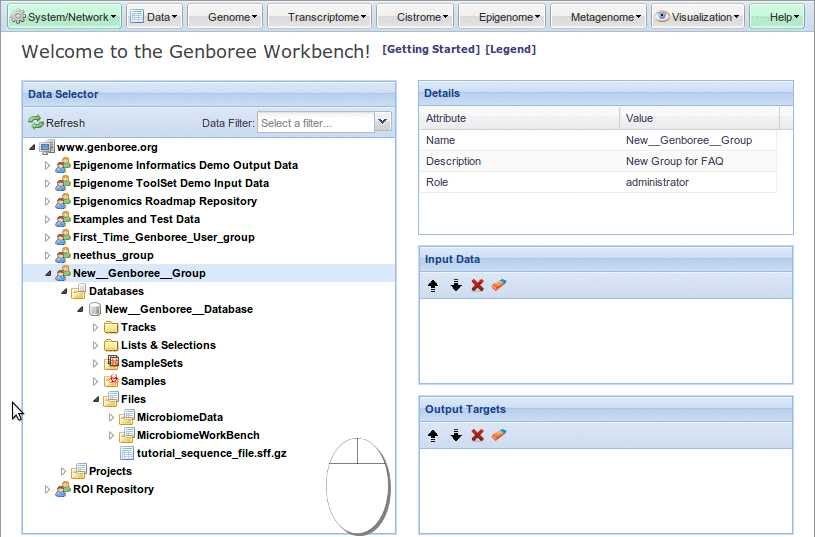FAQ#496 Version3
« Previous - Version 3/5 - Next » - Current version
How do I run / complete tasks on the Genboree Workbench?
| Category: | Genboree Workbench Basics | Difficluty: |  |
| Assigned to: | - | Due date: | |
| Related issue: | - | Related Message: | - |
| Related version: | - | Valid: | Valid |
Answer
How do I Drag an object from the Data Selector window to the Input Data or Output Targets window¶
- What data entities can I drag from the
Data Selectorwindow to theInput DataorOutput Targetswindows?- All data entities are 'dragable' that exist within the
Data Selectorwindow
- All data entities are 'dragable' that exist within the
- How do I Drag a data entity to the appropriate window?
- Left Click + Hold a data entity in the
Data Selectorwindow - Drag the data entity from the
Data Selectorwindow to either theInput DataorOutput Targetswindow (all while holding down the left mouse button)- You will notice that the data entity icon will display the
 'can't drop here' red icon
'can't drop here' red icon
- You will notice that the data entity icon will display the
- Release the data entity (release the left mouse button) when you see the data entity icon change to the
 green 'add here' icon
green 'add here' icon
- Left Click + Hold a data entity in the
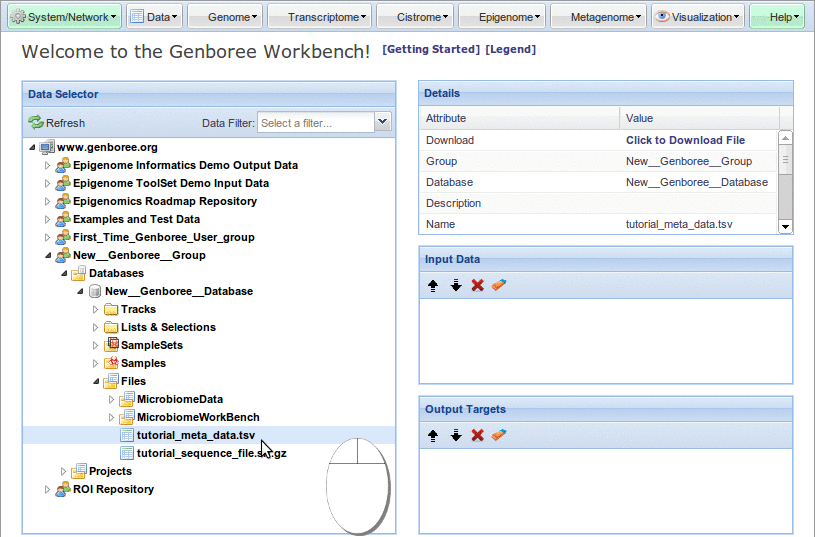
How do I Update the Data Selector window without  Refreshing the entire
Refreshing the entire Data Selector window?¶
- Scenario:
- Let's say that you have imported some
 Samples, ran a tool, uploaded a
Samples, ran a tool, uploaded a  File, etc. You can click
File, etc. You can click  Refresh to update the
Refresh to update the Data Selectorwindow, but that will collapse all open Groups,
Groups,  Databases,
Databases, 



 Folders, etc. We have provided a way to only refresh the Folder that you are currently viewing.
Folders, etc. We have provided a way to only refresh the Folder that you are currently viewing.
- Let's say that you have imported some
- How do I refresh a nested data entity without
 Refreshing the entire
Refreshing the entire Data Selectorwindow?- Navigate to the appropriate




 Folder
Folder - Hover the mouse over the
 expansion icon
expansion icon - Double Click the
 expansion icon
expansion icon - Observe the
 update icon (it will be visible longer for folders with more content or if you are experiencing a network delay)
update icon (it will be visible longer for folders with more content or if you are experiencing a network delay) - Observe the updated folder
- Navigate to the appropriate