How do I run / complete tasks / perform an action on the Genboree Workbench?
How do I Clean the Input Data or Output Targets windows?¶
- Remove single entity in a window
- Select the entity
- Click the
 Red X
Red X
- Remove all entities in a window
- Click the
 Eraser in the applicable window
Eraser in the applicable window
- Click the
How do I Drag an object from the Data Selector window to the Input Data or Output Targets window¶
- What data entities can I drag from the
Data Selectorwindow to theInput DataorOutput Targetswindows?- All data entities are 'dragable' that exist within the
Data Selectorwindow
- All data entities are 'dragable' that exist within the
- How do I Drag a data entity to the appropriate window?
- Left Click + Hold a data entity in the
Data Selectorwindow - Drag the data entity from the
Data Selectorwindow to either theInput DataorOutput Targetswindow (all while holding down the left mouse button)- You will notice that the data entity icon will display the
 'can't drop here' red icon
'can't drop here' red icon
- You will notice that the data entity icon will display the
- Release the data entity (release the left mouse button) when you see the data entity icon change to the
 green 'add here' icon
green 'add here' icon
- Left Click + Hold a data entity in the
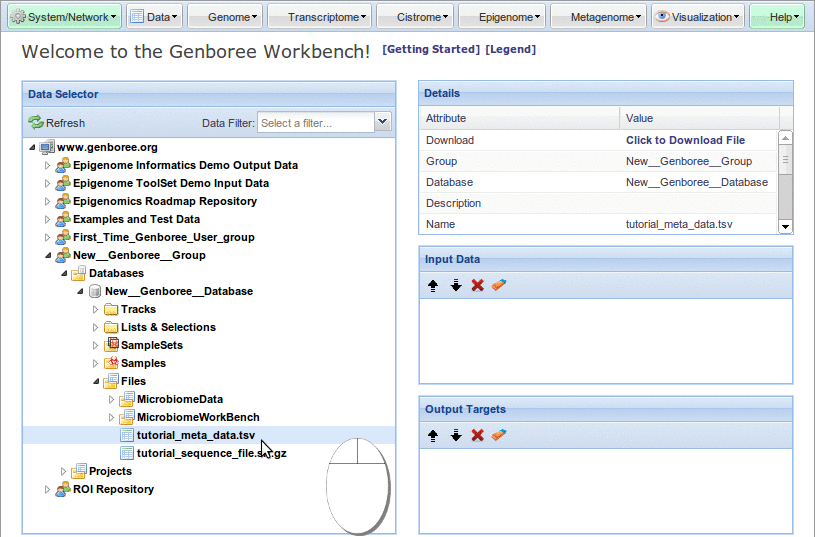
How do I Order / Re-Order data entities within the Input Data or Output Targets windows?¶
- Solution 1 - Data entity does not exist in
Input DataorOutput Targetswindow- Drag a data entity from the
Data Selectorwindow to theInput DataorOutput Targetswindow and Drop it in the correct position- The .................... dotted line will indicate where the data entity will be dropped
- Drag a data entity from the
- Solution 2 - Data entity already exists in
Input DataorOutput Targetswindow - Option A- Drag the data entity up or down until it resides in the correct location
- The .................... dotted line will indicate where the data entity will be dropped
- Drag the data entity up or down until it resides in the correct location
- Solution 3 - Data entity already exists in
Input DataorOutput Targetswindow - Option B- Click the data entity that you wish to re-order
- Click the
 Up or
Up or  Down arrow to move the data entity one position in either direction
Down arrow to move the data entity one position in either direction
How do I Update the Data Selector window without  Refreshing the entire
Refreshing the entire Data Selector window?¶
- Scenario:
- Let's say that you have imported some
 Samples, ran a tool, uploaded a
Samples, ran a tool, uploaded a  File, etc. You can click
File, etc. You can click  Refresh to update the
Refresh to update the Data Selectorwindow, but that will collapse all open Groups,
Groups,  Databases,
Databases, 



 Folders, etc. We have provided a way to only refresh the Folder that you are currently viewing.
Folders, etc. We have provided a way to only refresh the Folder that you are currently viewing.
- Let's say that you have imported some
- How do I refresh a nested data entity without
 Refreshing the entire
Refreshing the entire Data Selectorwindow?- Navigate to the appropriate




 Folder
Folder - Hover the mouse over the
 expansion icon
expansion icon - Double Click the
 expansion icon
expansion icon - Observe the
 update icon (it will be visible longer for folders with more content or if you are experiencing a network delay)
update icon (it will be visible longer for folders with more content or if you are experiencing a network delay) - Observe the updated folder
- Navigate to the appropriate
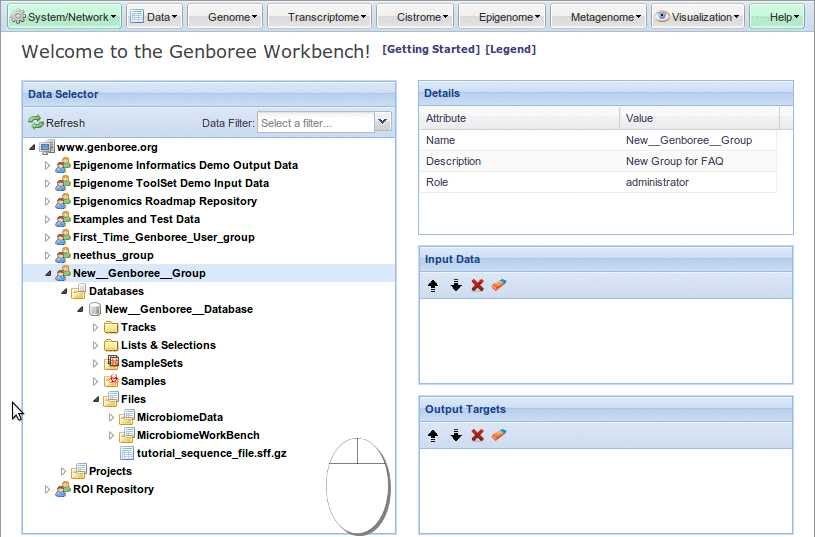
Also available in: PDF