How do I create a new Genboree Database?
- Go to http://www.genboree.org
- Log in if necessary
- Click on the 'Workbench' tab or directly visit the Workbench http://genboree.org/java-bin/workbench.jsp
- Drag your Genboree Group to the Output Targets window. The Genboree Database will be created within this Genboree Group. Also see, How to Create a Genboree Group
- Click 'Data' -> 'Databases' -> 'Create Database'
- Select your Reference Sequence (i.e. 'Template: Human (hg19)'). NOTE: If you are using the Genboree Workbench for Metagenome analysis, plan to upload your reference sequence, or do not know your reference sequence please select '** User Will Upload **' (default).
- Enter Database Name and optional Description.
- Click 'Submit'
- Click Refresh and expand your Genboree Group -> Databases to see your newly created Genboree Database in the Data Selector window
Go to the Genboree Workbench¶
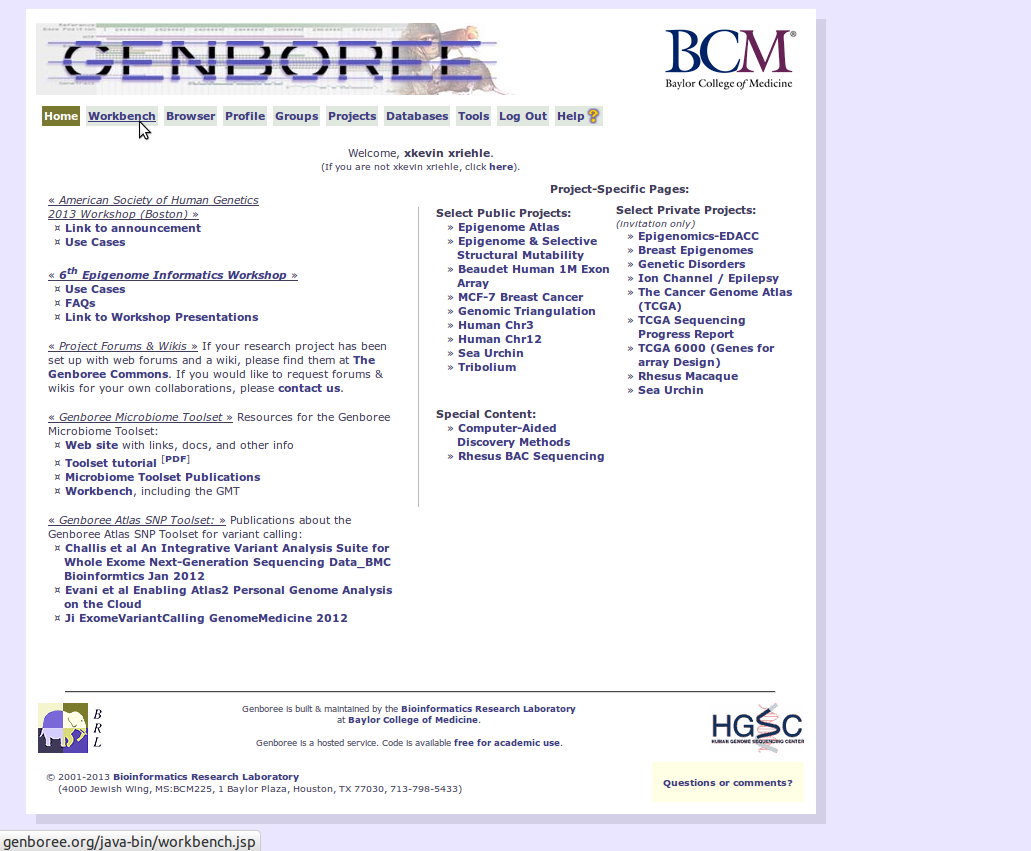
Drag the Genboree Group to Output Targets¶
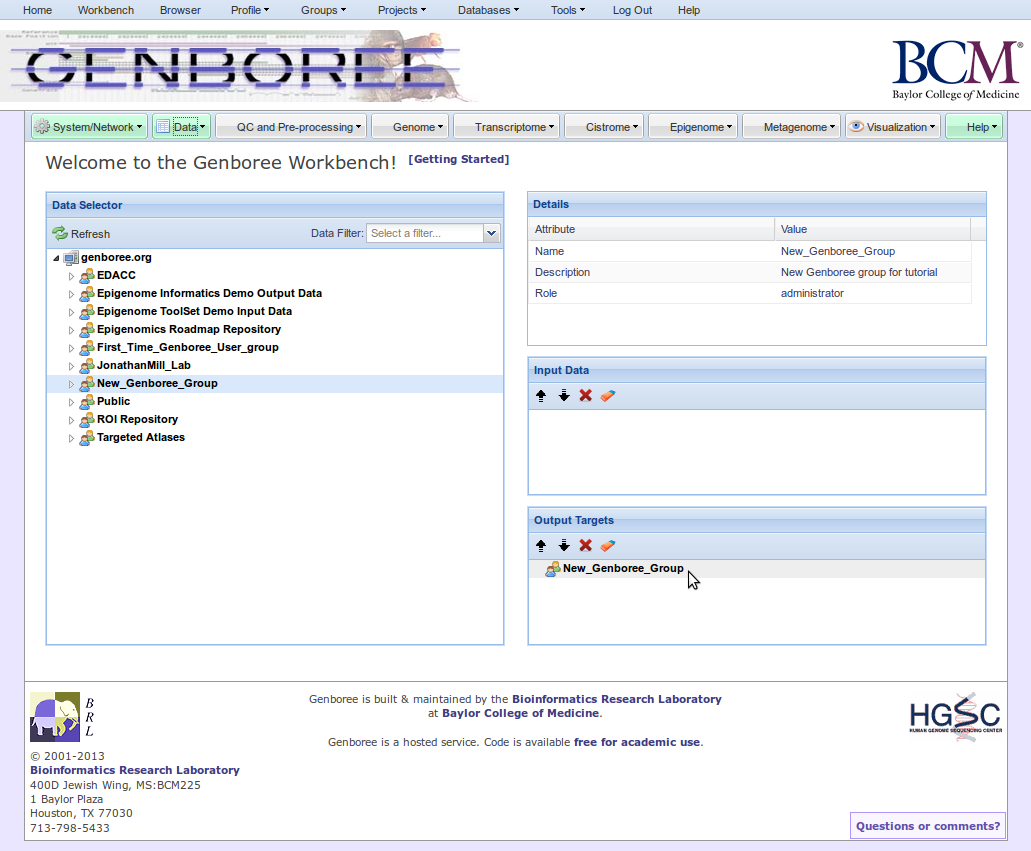
Click Data -> Databases -> Create Database¶
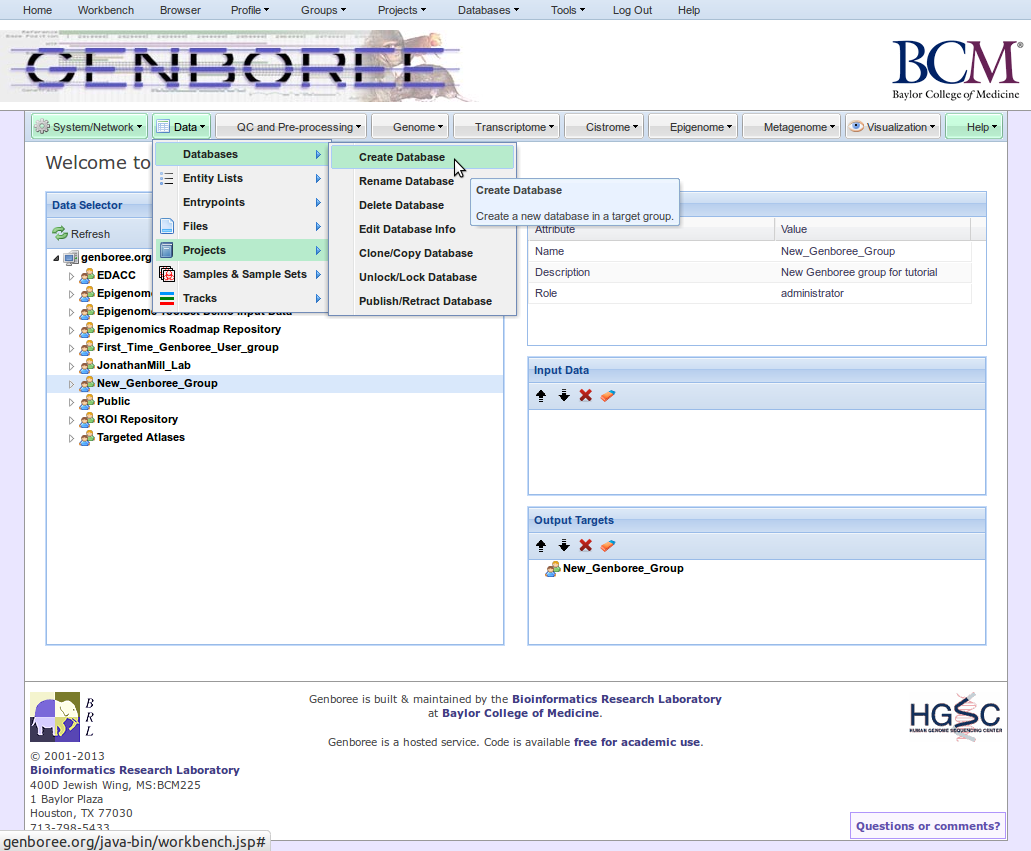
The default Genboree Database will be empty¶
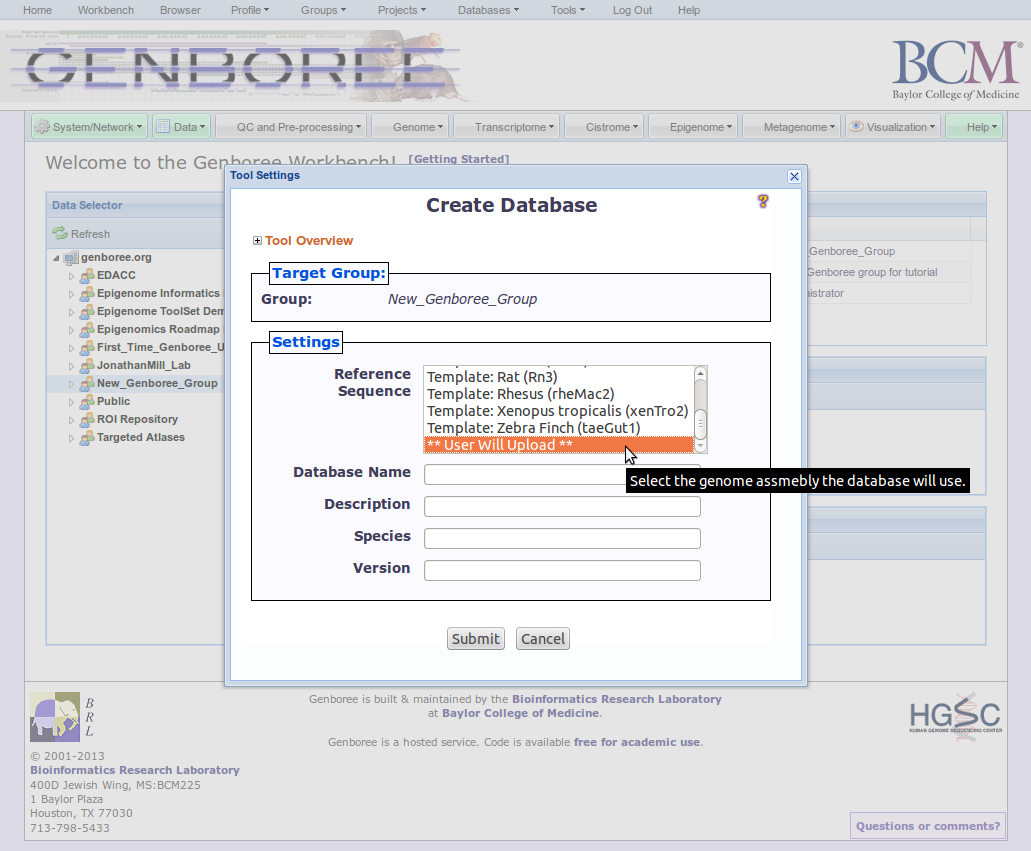
Select the appropriate Reference Sequence (i.e. Human hg19) if applicable¶
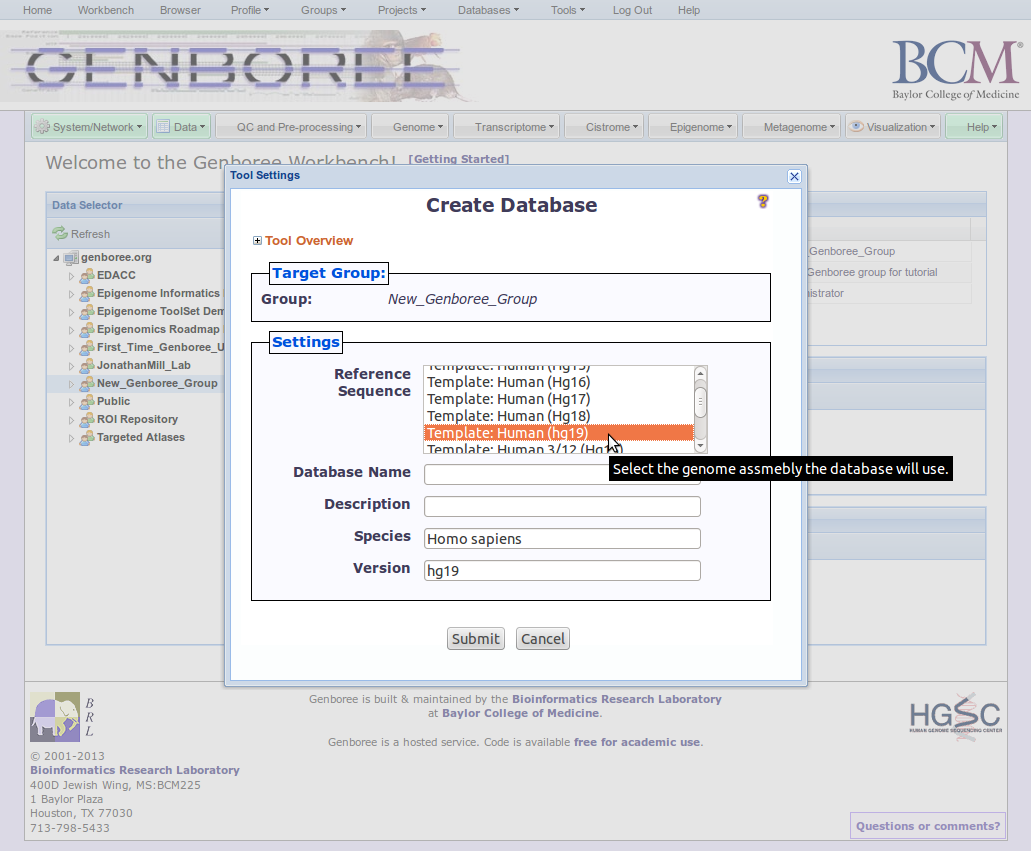
Enter Database Name and optional Description¶
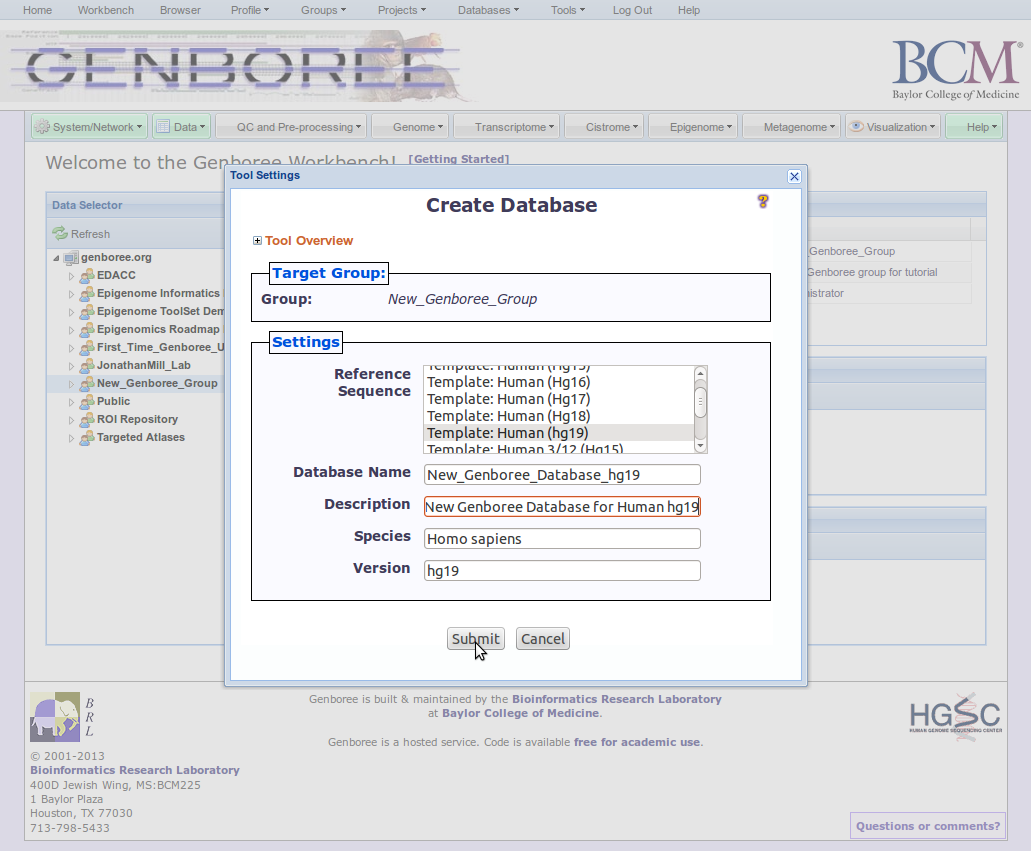
Click OK after you have created your Genboree Database¶
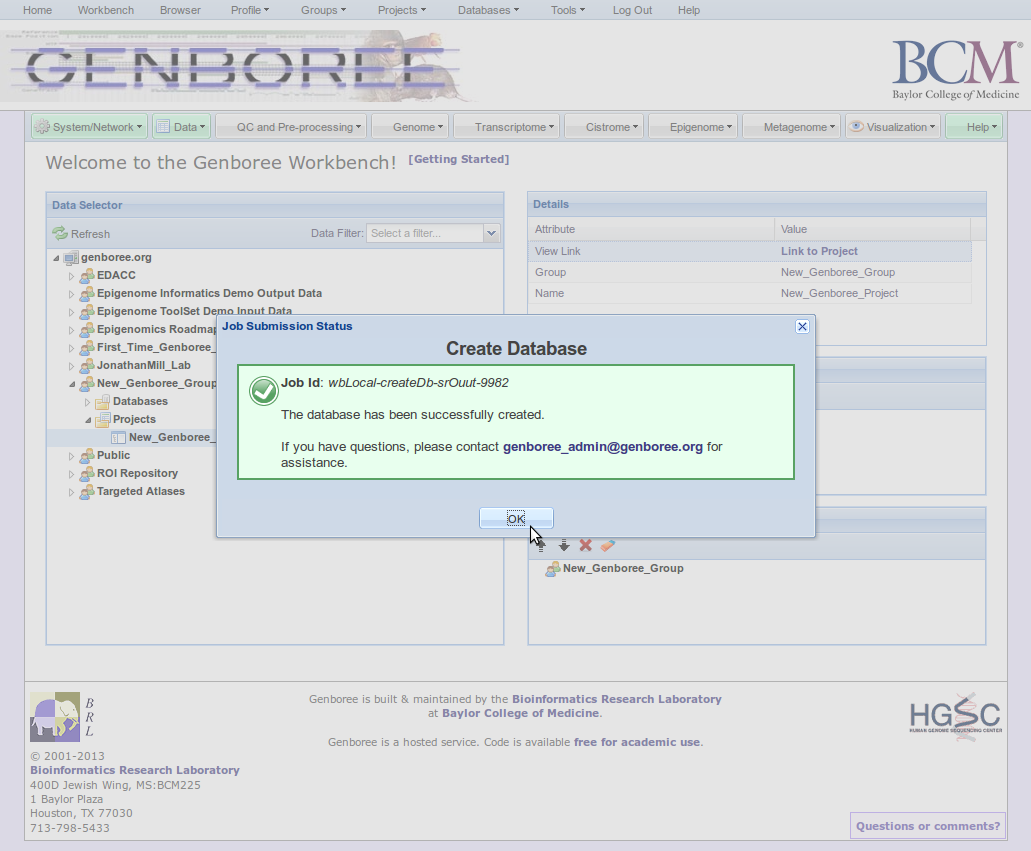
Click Refresh and expand your Genboree Group -> Databases to see your newly created Genboree Database¶
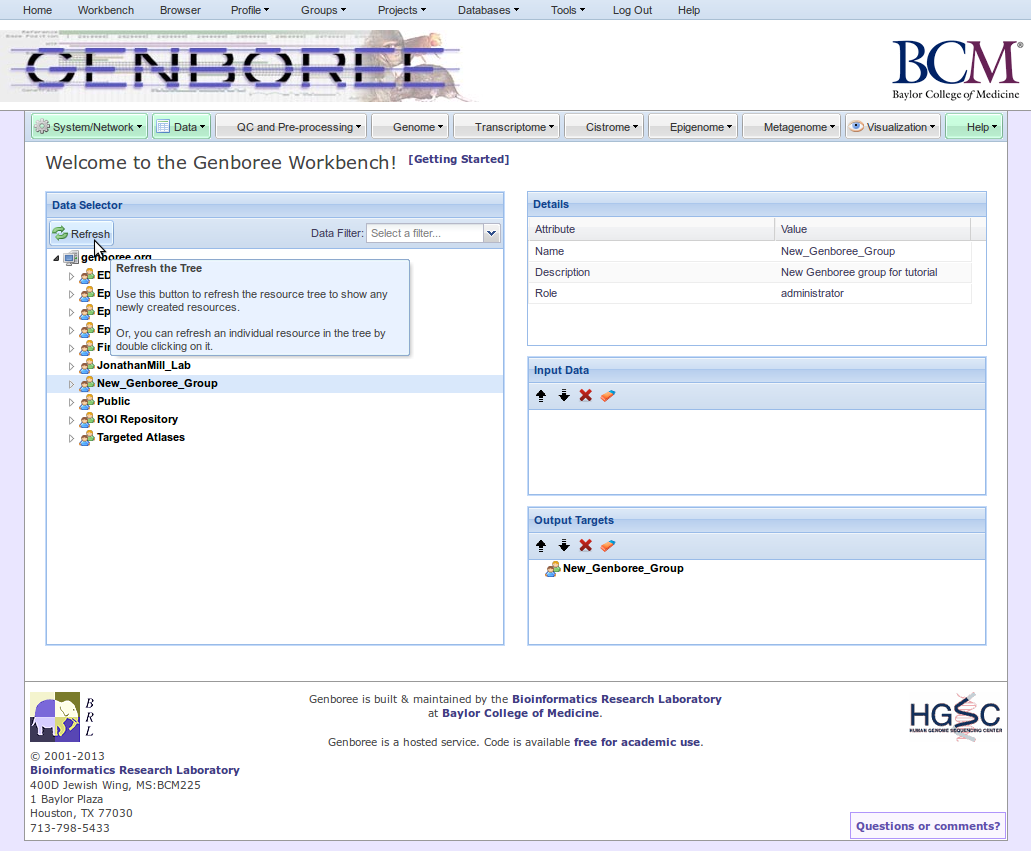
See details of your Genboree Database in the Details window¶
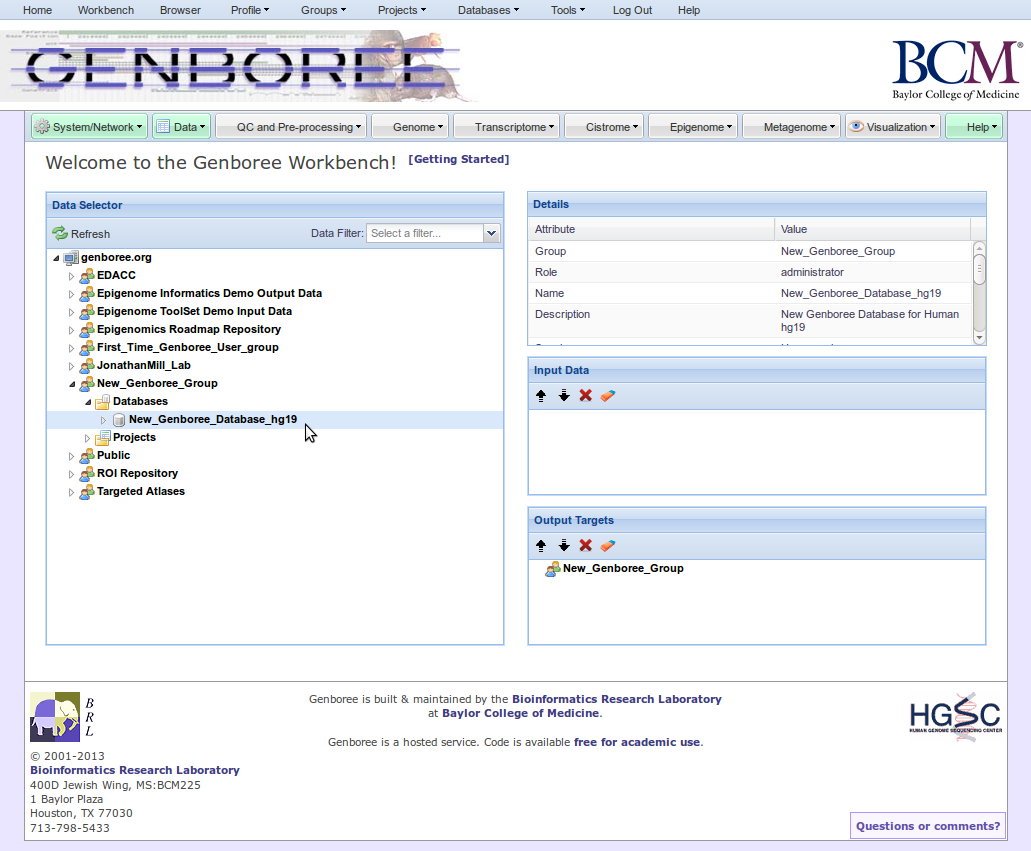
Also available in: PDF