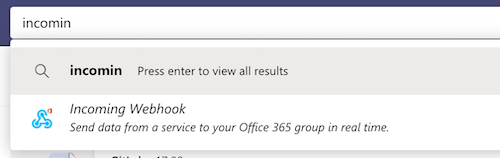Microsoft Teams notifications (FREE)
You can integrate Microsoft Teams notifications with GitLab and display notifications about GitLab projects in Microsoft Teams. To integrate the services, you must:
- Configure Microsoft Teams to enable a webhook to listen for changes.
- Configure your GitLab project to push notifications to the Microsoft Teams webhook.
Configure Microsoft Teams
To configure Microsoft Teams to listen for notifications from GitLab:
-
In Microsoft Teams, type
incoming webhookin the search bar, and select Incoming Webhook: -
Select Add to a team.
-
Select the team and channel you want to add the integration to.
-
Add a name for the webhook. The name is displayed next to every message that comes in through the webhook.
-
Copy the webhook URL, as you need it to configure GitLab.
Configure your GitLab project
After you configure Microsoft Teams to receive notifications, you must configure GitLab to send the notifications:
- Sign in to GitLab as an administrator.
- On the top bar, select Main menu > Projects and find your project.
- On the left sidebar, select Settings > Integrations.
- Select Microsoft Teams notifications.
- To enable the integration, select Active.
- In the Trigger section, select the checkbox next to each event to enable it:
- Push
- Issue
- Confidential issue
- Merge request
- Note
- Confidential note
- Tag push
- Pipeline
- Wiki page
- In Webhook, paste the URL you copied when you configured Microsoft Teams.
- Optional. If you enable the pipeline trigger, select the Notify only broken pipelines checkbox to push notifications only when pipelines break.
- Select the branches you want to send notifications for.
- Select Save changes.