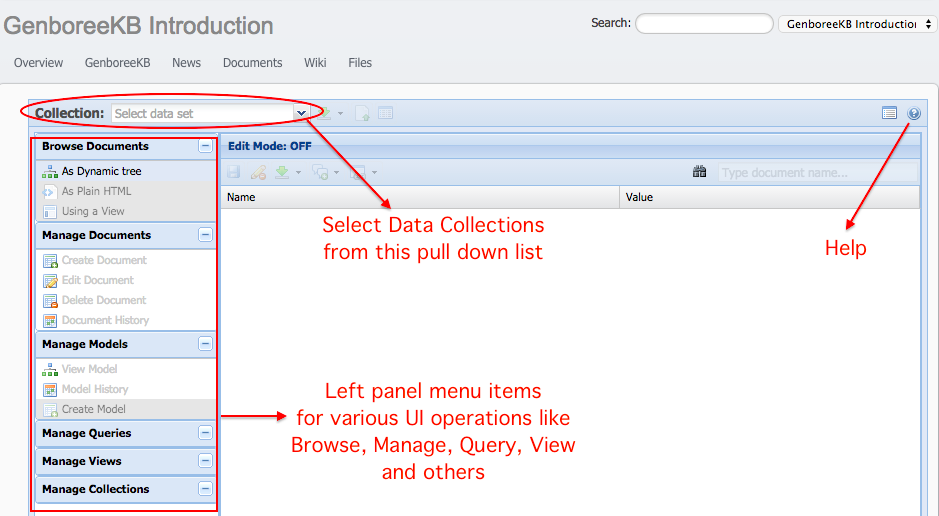Introduction to the GenboreeKB User Interface¶
This section provides an overview of the features available in the GenboreeKB User Interface (UI).
Once you become a member of GenboreeKB, you will have interactive access to the Public document collections via the GenboreeKB UI.
By clicking at http://genboree.org/genboreeKB/projects you will see the Public projects in GenboreeKB.
You have to sign in to see all other private projects that you have access to.
Landing Page¶
Sign in by clicking on the button in the top right corner.
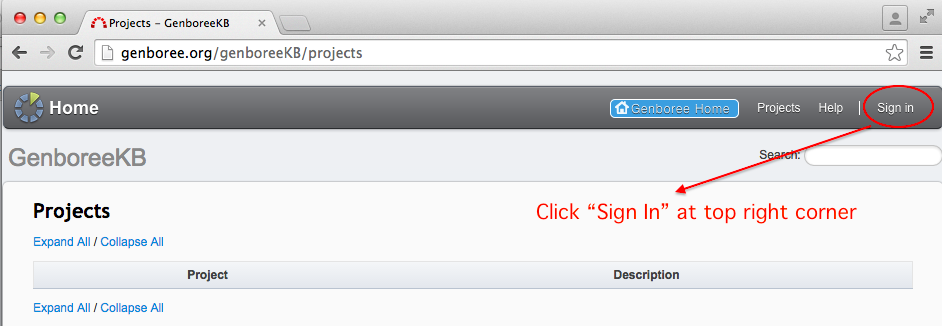
Login Page¶
Provide your Genboree credentials.
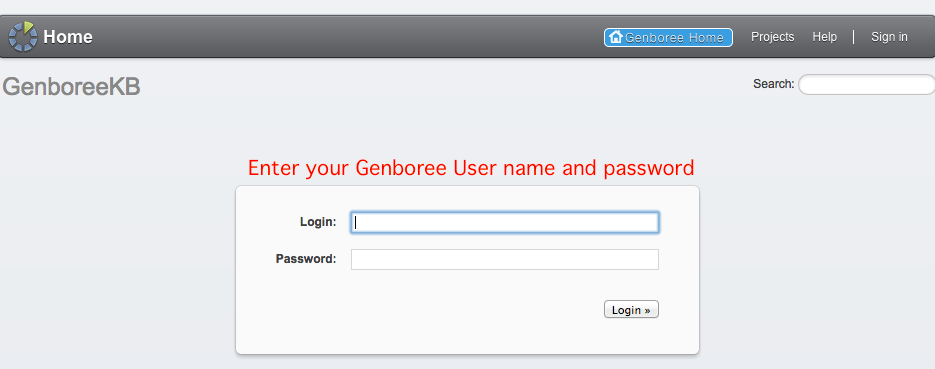
Projects Page¶
GenboreeKB UI is a Redmine (http://www.redmine.org/) plugin – what you are seeing are Redmine project pages.
After you log in, you will see the Public projects and any private projects that you have access to.
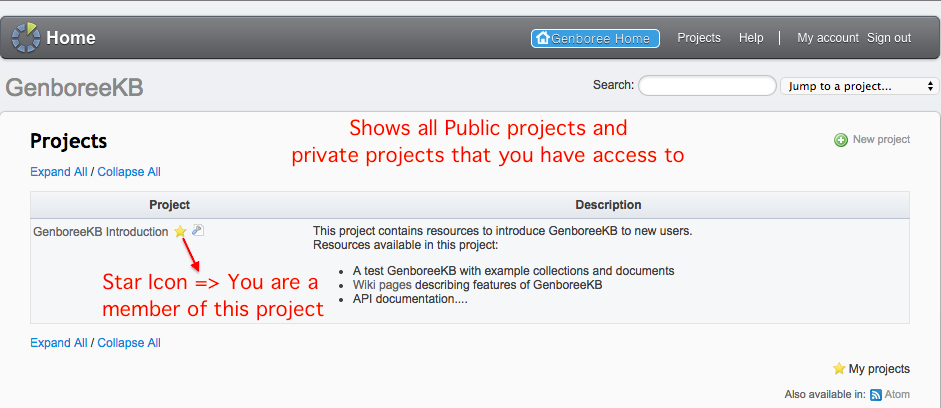
Introduction Project Page¶
By clicking on the project name, you will get to the project page (implemented using the Redmine project page). To further explore GenboreeKB or access the document collections via the GenboreeKB UI, click on the GenboreeKB button to the right of the Overview button (as marked in the Figure below).
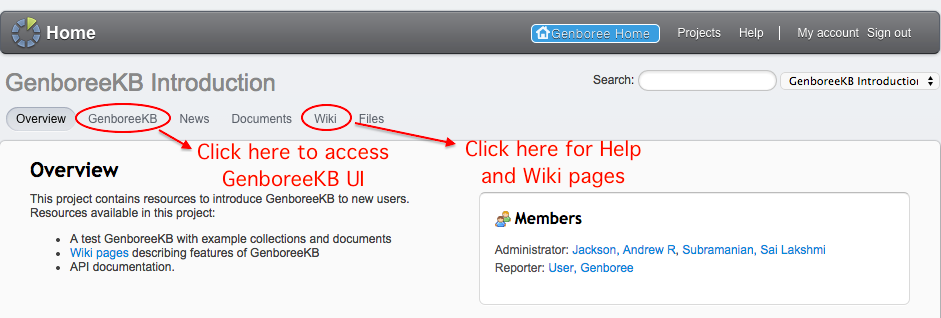
GenboreeKB UI¶
You can select a collection from the drop down list (marked in the figure below) to explore the various features of GenboreeKB. The left panel menu allows you to browse the collection, manage the models and data documents, query documents in the collection, create specific views of documents in the KB, and so on.
NOTE: Performing certain operations will depend on the level of access available on your user account. If your account does not have sufficient permissions to perform a particular operation, then the left panel menu item will be gray and the link will be inactive.